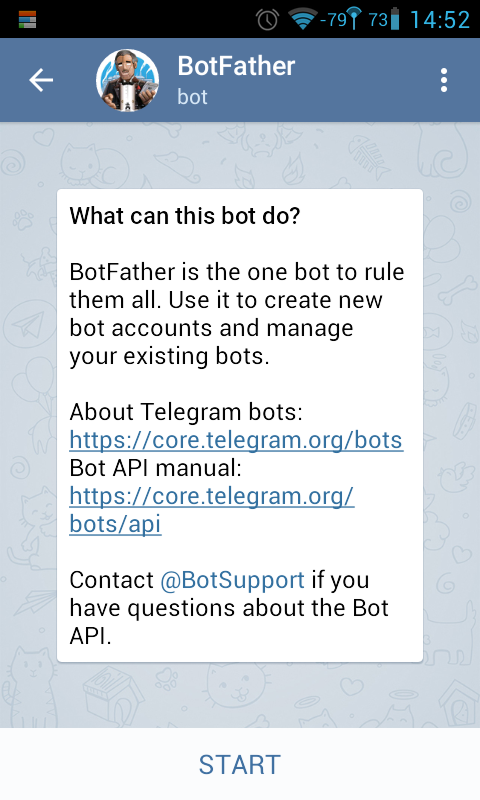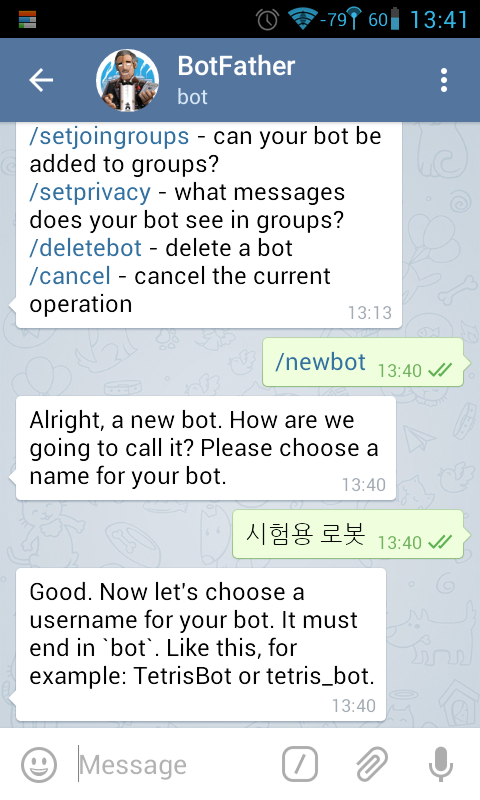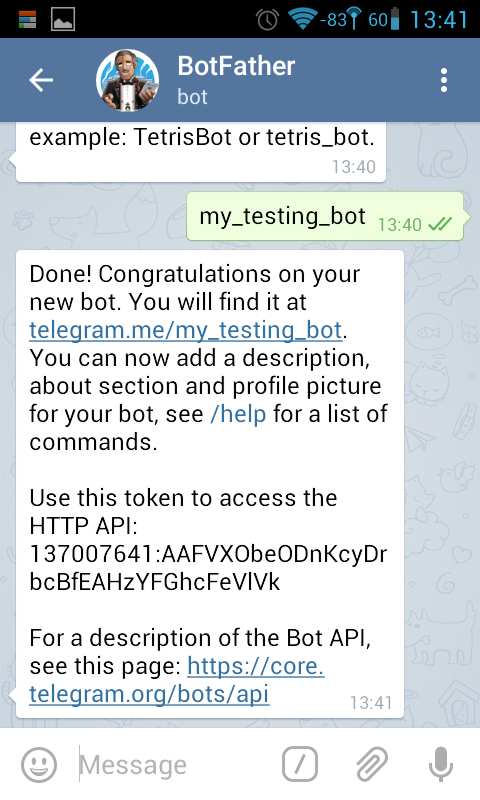● MYBOT(공식 한글 포럼)
https://mybot.run/forums/forum-68.html

● Clash Game Bot in Korea
- 11월 4일 점검 후 트랩/함정보기
- 설정법(10월13일수정)
- 8홀 이하 공통세팅
- 8.9홀 챔피언 설정( 10월17일 기준)
- 묻지마 따지지도 마 일단 골드 만땅 후 봐
- 9 + 10홀 크리2 / 마스터3 세팅 (10월17일 기준)
- 각 홀 챔피언 등반 설정
- 블루스택 설치 오류 시 해결법
※ 8홀 초반 챔피언 등반시 바바:아처:자이=4:5:4에서 등반시 골드 가득(600만) 채운후
등반을 해도 2500(크리1)정도에서 골드가 하나도 없다.
이때 루팅된 폰의 XMOD를 이용하여 2600(마스터3) 단계까지 등반시켜
골드를 100만 정도 채워 놓으면 챔피언까지 등반 가능 -->> 12월 업데이트후 달라짐
● Clash GameBot 4.1.1
- BlueStacks App Player 0.9.24.5311 Superuser BSEasy
https://mybot.run/forums/thread-2686.html
https://docs.google.com/uc?id=0B9kjifIulueoc25CNWt5V1BuXzA&export=download
- BlueStacks Rooted 0.10.7.5601.exe
https://mega.nz/#!GFVilDAL!Wkyp2xpxFOx8J_Gz8wIf0jGSxTT3IiT6xthvrHhRbME
- [ Mod v4.1.1 ] Master Compilation V1.0 #17 버전
http://www39.zippyshare.com/v/DlmAs3FX/file.html
● MYBOT(공식 한·영 버전)이 정상적으로 작동하지 않을 경우 조치방법
https://mybot.run/forums/thread-10709.html
1. 사전 설치 프로그램 정상 설치 여부 확인
아래 Thread에서 필요한 모든 프로그램을 다운 받을 수 있는 MyBot Downloader라는프로그램을 배포하고 있습니다.
https://mybot.run/forums/thread-8609.html
윈도우 비스타 이상 : MyBot은 XP와 윈도우 10은 "공식적"으로는 지원하지 않습니다.
※ 윈도우 10의 경우 대부분 이상없이 작동하는 것으로 알려졌습니다. 윈도우 10 지원에 대한 관련 게시물을 참고하시기 바랍니다.
Microsoft Visual C++ 2010 Redistributable Package (x86) : 내려받기
Microsoft .NET Framework 4.5 이상 : 내려받기
BlueStacks App Player : 아래 버전 중에서 하나만 선택해서 설치하시기 바랍니다.
- (추천) 0.9.24.5311 Superuser BSEasy ROOT by @swvr : 관련 게시물 참고 (내려받기 링크 및 설치 시 발생하는 각종 문제에 대한 해결 방법을 자세하게 설명하고 있으니 끝까지 게시물을 꼼꼼히 읽은 후에 설치하시기 바랍니다.)
- 0.10.7.5601 Rooted by @Hecki : 관련 게시물 및 내려받기 링크
- 공식 최신 버전 : 내려받기 /
※ 루팅되지 않은 공식 버전은 숨겨진 트랩을 보여주는 등의 기능이 있는 CSV Mod를 설치·실행하실 수 없습니다. 단, 윈도우 10에서는 공식 버전이 더 잘 작동된다는 의견도 있으니 참고하시기 바랍니다.
AutoIt 프로그램 : 내려받기
◆ 15년 12월 홀에 눈 덮히기전 COC 입니다
http://bc.vc/F6U41u COC 8.67.3버전
마이봇이 나오는 시점이 홀에 눈덮히는 시점이라 홀 인식이 잘안되는듯 합니다
그래서 홀 눈덮히기전으로 돌려주면 잘돌아가요
- 구글플레이 자동 업데이트 꺼야함
● 눈내리는거 해결하실려면
블루스택은 루팅버전을 까신후에 Root Explorer 어플을 까신후
DATA/DATA/com.supercell.clashofclans/UPDATE/CVS/폴더로 들어가셔서
client_globals.csv 을 삭제하신후 클래시오브 클랜을 실행하시면 눈내리지 않습니다.
◈ CGB V4.0 설정 하기!
https://mybot.run/forums/thread-5924.html
윈도우 비스타/7/8/8.1 이상만 가능하다고 하네요. xp는 사용 안될거 같네요.
- Microsft Visual C++ 2010 Redistributable package(x86) 를 설치 하라고 합니다. : 다운!
- Microsoft .NET Framework 4.5 이상을 설치 하라고 합니다. : 다운!
- 블루스택 0.9.24.5311 루팅버전을 설치하라네요. : 다운!
- 윈도우 레지스트리 860x720 을 추가 하라고 합니다. : 다운!
- 그리고 구버전 설정파일을 사용하지 말라고 하고
CGBv4 를 받으라고 합니다. 공식버전은 아래에서! : 다운!
- 비공식 버전이지만 오류가 일부 수정된 CGBv4 버전은 아래에서 : 다운!
- 게임 언어는 영어로 설정하셔야 합니다.
◈ Clash Game Bot 사용전 이거부터 하자.
http://blog.daum.net/firelee1022
* 설치전 준비할 파일
(1) 블루스택 (BlueStacks App Player 0.9.17.4138 SuperSu BSEasy) - 요고로만 깔아라!!! 아주 중요하다.
(2) Revo Uninstaller Pro 3.1.1 (블택 설치된 애들은 이거로 지워야한다) 검색 못하는 넘을 위해서;; 준다.
(3) BlueStacks.reg.byToday9 컴박사 오늘찌느님께서 죽이게 편집하셨다. 찬양하자)
1. Microsoft Visual C+ 설치
https://www.microsoft.com/en-sg/download/details.aspx?id=5555
2. Microsoft.NET Framework 4.5이상 설치 (vps에는 설치되어있다. 패스햐)
https://www.microsoft.com/da-dk/download/details.aspx?id=30653
3. Autoit 설치
https://www.autoitscript.com/site/autoit/downloads/
4. 블루스택 설치 후 구글계정 만들고 COC 설치 게임언어 잉글리쉬~
5. 윈도우에서
1) BlueStacks.reg.byToday 폴더 안에 RUN ME LAST.bat 파일을 관리자 권한으로 실행
2) 아래와 같은 화면이 뜬다. 아래 메모리 설정을 제외하고 모두 Y 를 입력한다.
본인의 메모리가 2기가라면 Modify BlueStacks memory to 1024 gb? y 입력
Modify BlueStacks memory to 2048 gb? n 입력
본인의 메모리가 4기가이상이면
Modify BlueStacks memory to 1024 gb? n 입력
Modify BlueStacks memory to 2048 gb? y 입력
bat 파일 새로 편집해서(10월) 지난번 패치 후 client_golbals.csv 부분은 삭제했다.
업대이트 폴더 미리 생성되어 있는 거 쓰면 된다
3) 블루스택 해상도 조절완료 / C:\ProgramData\BlueStacks\UserData\SharedFolder 폴더에 csv 와 logic 폴더 생성완료.
4) storage/sdcard/windows/BstSharedFolder/csv 폴더 안의 texts.csv 복사
data/data/com.supercell.clashofclans/update/csv 폴더안에 붙여넣기
storage/sdcard/windows/BstSharedFolder/logic 폴더안의 파일 2개
(buildings.csv / traps.csv) 개별적으로 복사
data/data/com.supercell.clashofclans/update 에 logic 폴더안에 개별적으로 붙여넣기
• CSV 모드 설치 방법 : https://mybot.run/forums/thread-10621.html
https://mybot.run/forums/thread-9996.html
위 주소로 가셔서 CsvMOD.rar 다운받습니다 (http://clashoftp.altervista.org/Download.html)
물론 블루스택이 루팅 되어있어야 합니다.
2. 시스템 환경 설정 확인
그래픽 드라이버 최신 버전 업데이트
- Intel GPU : 내려받기
- AMD GPU : 내려받기
- Nvidia GPU : 웹사이트 링크
윈도우즈 해상도는 최소 1336x768 이상, 색상 깊이는 32bit로 설정 (관련 게시물 참고)
전원설정에서 화면 꺼짐 포함 절전 기능 모두 비활성화
BlueStacks 해상도 860x720으로 설정 : 게시물 참고
(위에서 추천한 루팅된 0.9.24.5311 버전을 설치 방법에 따라 제대로 설치하셨다면 해상도는 860x720으로 이미 설정되어 있습니다.)
윈도우 화면 DPI는 100%로 설정 : 윈도우 버전별 설정법은 네이버나 구글에 "윈도우 DPI 설정"으로 검색하시면 쉽게 따라 하실 수 있습니다.
3. MyBot 내려받기 및 압축해제 관련
4. MyBot 실행 중 주의 사항
MyBot은 마을회관 레벨6 이상에서 정상작동하므로 그 이하 레벨에서는 오작동할 가능성이 있습니다. 관련 게시물을 참고하세요.
※ 최소한 훈련소가 2개 이상 사용 가능해야 정상적으로 작동합니다. 업그레이드 등의 이유로 훈련소가 2개 미만으로 사용 가능한 경우 "훈련소별 설정(Barrack Mode)"을 이용하시기 바랍니다.
AutoIt으로 컴파일(Compile) 및 실행(Run) 시 설치된 윈도우가 x86인지 x64인지와 무관하게 x86으로 하셔야 합니다.
MyBot이 실행 중일 때에는 마우스를 블루스택 화면 안에 두지 마세요.
MyBot 창과 BlueStack 창을 겹치도록 배치하지 마세요.
게임상 언어는 반드시 "영어"로 설정하시기 바랍니다.
화면이 완전히 축소(Zoomed out)되는지 확인하시기 바랍니다. MyBot이 자동으로 화면을 축소하지 못한다면,
- BlueStack 화면에서 아래 방향 화살표 키로 화면 축소가 가능한 경우 : 관련게시물을 참고하여 조치
- 아래 방향 화살표 키로 화면 축소가 안 되는 경우 : 루팅된 BlueStack 설치 후 화면 축소가 기본으로 되어 있는 CSV MOD 설치 필요 (관련게시물 참고)
5. 일반적으로 많이 발생하는 오류 유형별 대처
[출처] [FAQ] COMMON BUGS - CHECK HERE FIRST BEFORE MAKING NEW THREAD
6. 기타 보고된 오류
TeamViewer를 사용하시는 경우 Quickconnect 버튼(각 프로그램 창의 오른쪽 위 최소화 버튼 왼쪽에 좌우 화살표 버튼) 기능이 활성화되어있으면 MyBot에서 이미지 검색 등에 필요한 DLL을 읽어오는데 오류가 발생할 수 있습니다. 해당 기능을 사용하지 않도록 설정하시기 바랍니다.
Background 모드(배경모드)가 작동하지 않을 때 : 관련 게시물 참고
※ 실행시 화면이 위로 이동하며 훈련소 유닛 설정을 하지 못하고 계속 훈련소만 껐다 킬때 (이미지 인식 오류)
- Aero 테마를 기본 테마로 변경할것
◈ [GUIDE] BOTTING MULTIPLE ACCOUNTS ON SAME PC USING VMWARE
https://mybot.run/forums/thread-3072.html?highlight=VMware
List of prerequisites:
Decent PC! (quiet possibly the most important thing before going any further) At least 4-8gigs of RAM for the host machine as well as 2gigs per VM
Knowledge of how to install an operating system
Knowledge of how to actually install the bot does help too
- VMware Workstation (Download)
- Tiny7 (Download)
- Bluestacks (Download)
- Bluestacks resolution fixer (Download)
- VC2010 (Download)
- Dot Net framework (Download)
- ClashGameBot (duh Einstein!) (Download)
http://chiwooscom.tistory.com/852
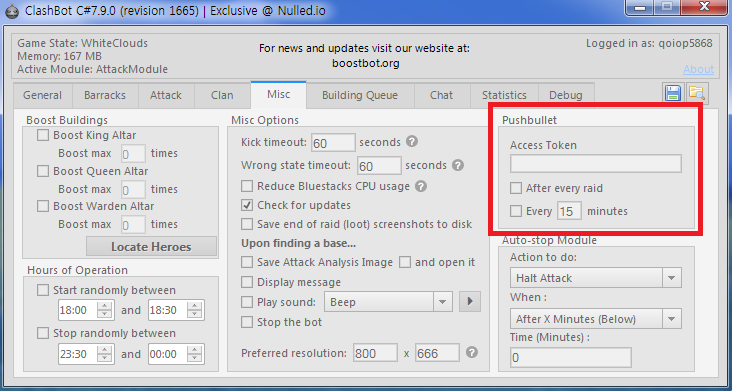
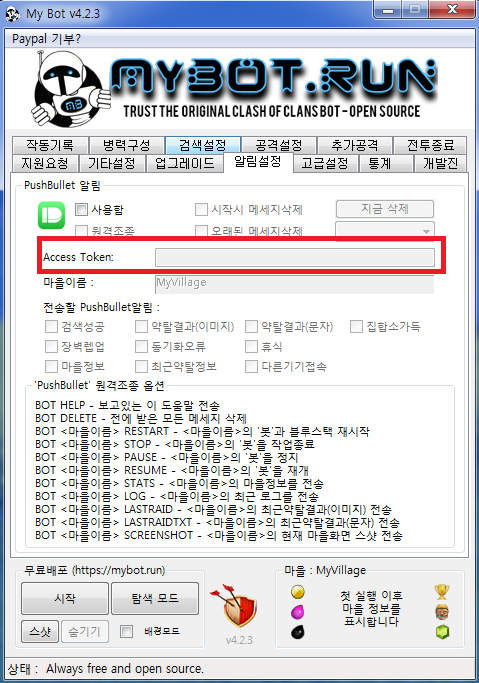
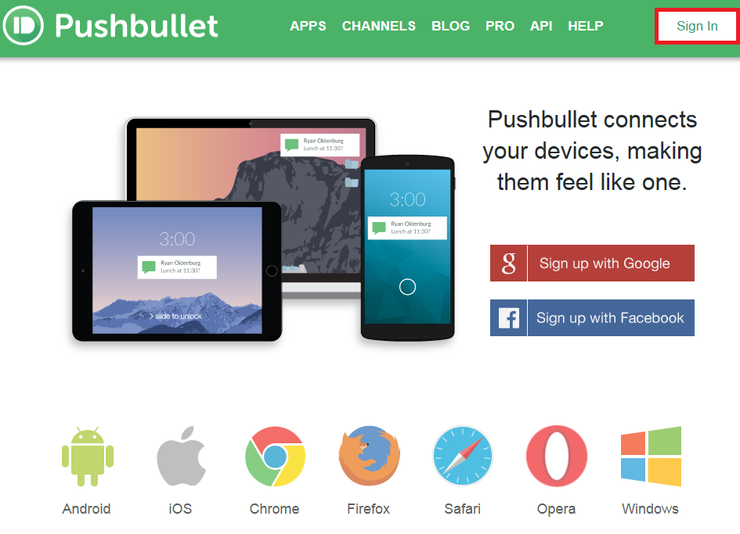
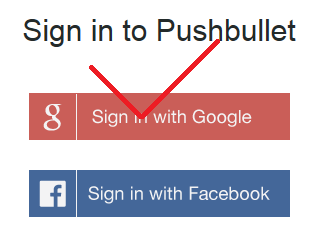
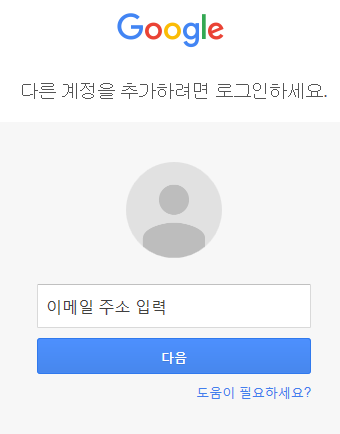
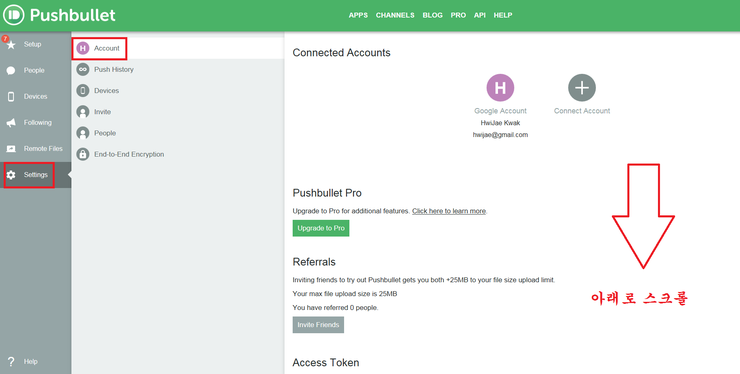
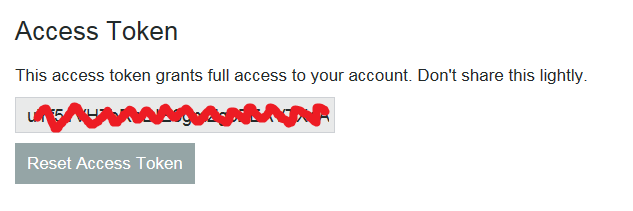
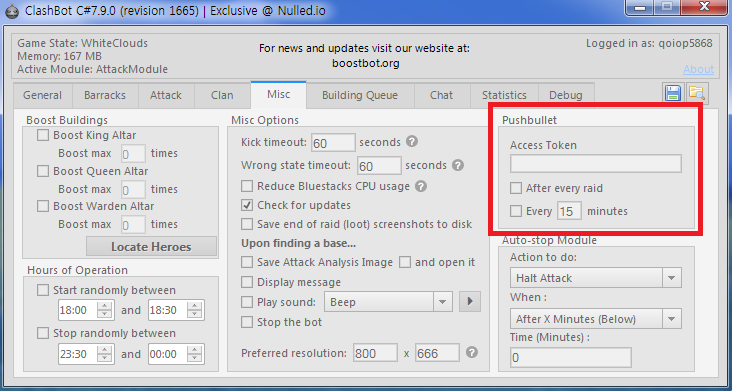
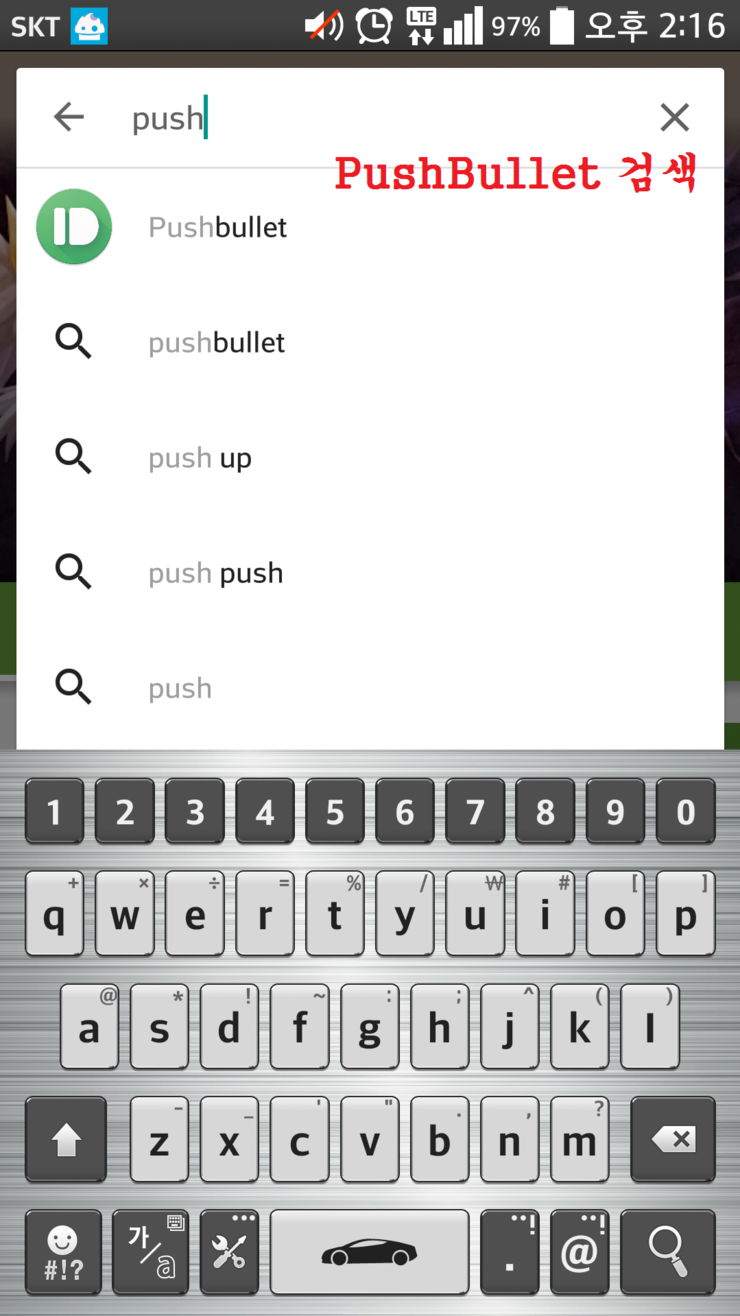
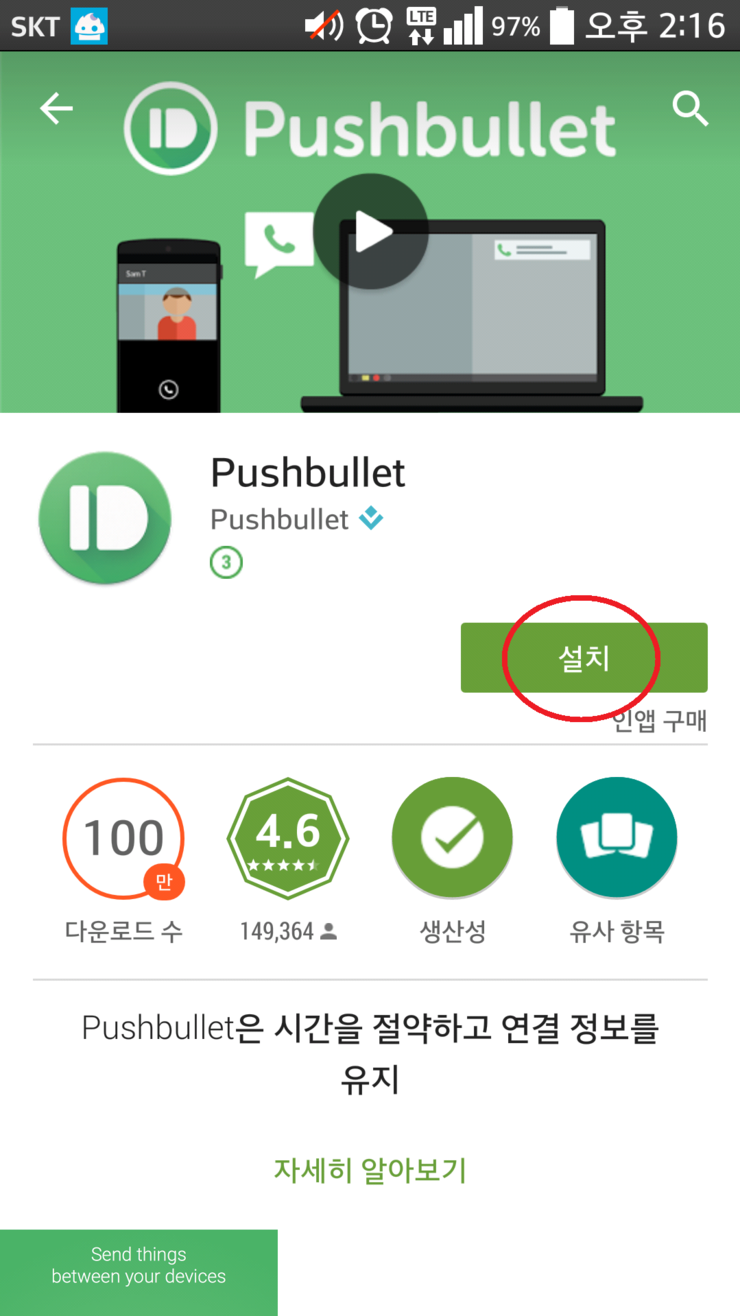

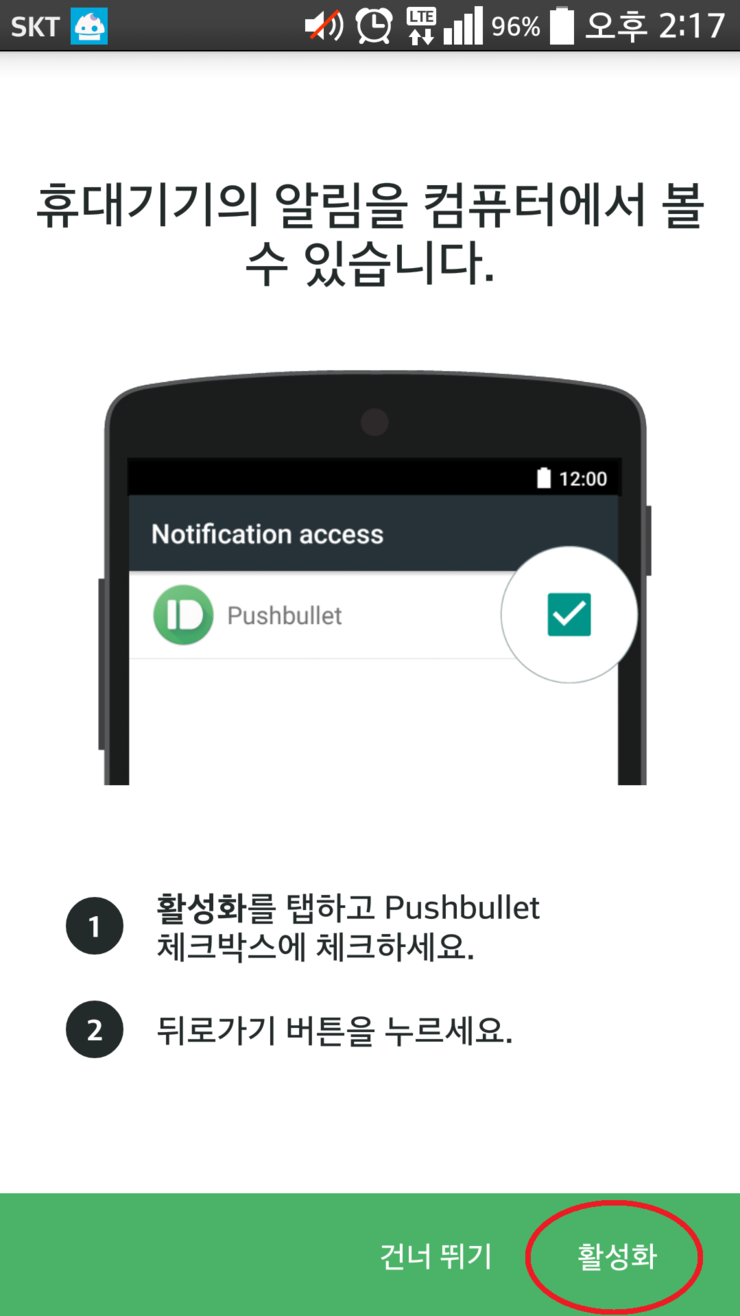
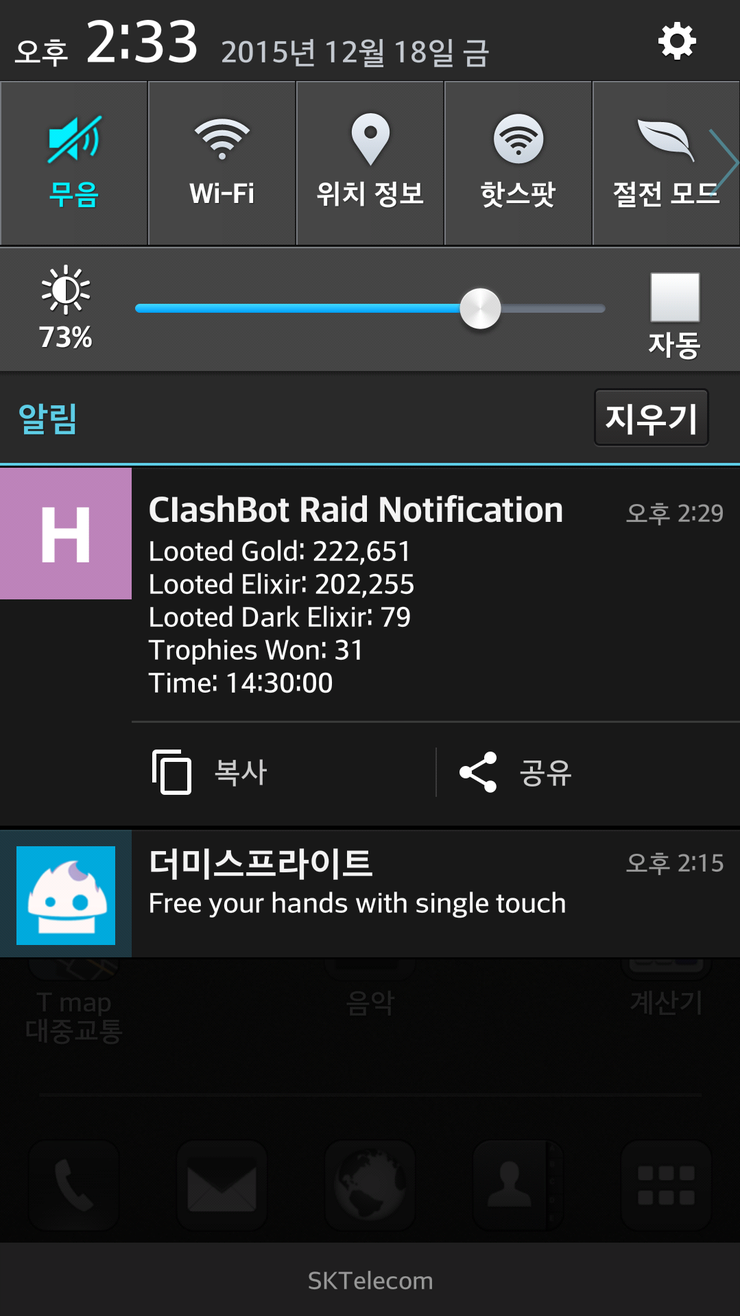
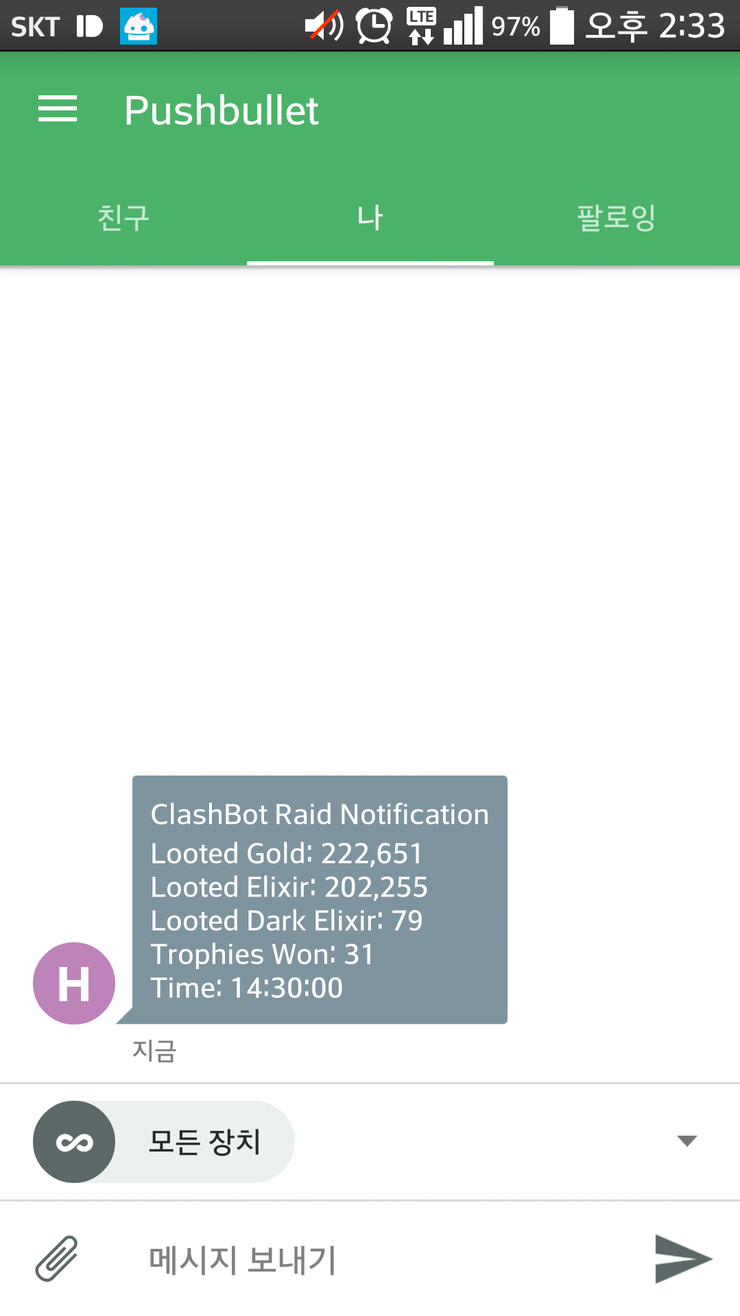
![[Image: nAdIJTE.jpg]](https://i.imgur.com/nAdIJTE.jpg)
![[Image: DzqnXvS.jpg]](https://i.imgur.com/DzqnXvS.jpg)